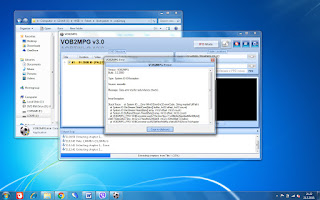Mpg2Cut2 - clipping the mpeg files
Rescuing healthy VOB files from an unreadable DVD with Mpg2Cut2
When I talked about transferring videos I mentioned that I will explain how to "rescue" healthy parts of an unreadable DVD. If you haven't converted those readable files using VOB2MPG by skipping the unreadable chapters (files) and converting the rest, then you can now convert the entire DVD.
In my specific case I'm trying to fix a professional wedding shoot, which was multiplied and distributed rather unprofessionally. I will rescue whatever can be rescued and I will not clip any of the materials. Whatever was lost I will try to replace it by looking for that particular chapter on someone else's copy of that same wedding video.
Using Mpg2Cut2 we can process VOB and MPEG files. Considering I'm processing all video clips in MPEG2 format all I wanted to do in this case was to load all healthy VOB files and convert them as MPEG2, and rescuing parts of the damaged VOB files. This is quite a simple procedure. Place your DVD in your computer's DVD drive and stop the playback if it started automatically. Make sure that the Mpg2Cut2 application is running. Use Windows explorer to open the contents of the DVD drive, and you will find VIDEO_TS folder with VOB files inside it. Open one at the time using Mpg2Cut2 and save it to a working folder on your computer. When you find a damaged VOB file, you will most likely not be able to open it at all. If however it opens the file, you need to find the frames where the damaged part starts and clip that part out. You can do this by clipping the first part starting on the first frame, and up to the last healthy frame right before the damaged part starts. Then you can save this healthy clip by opening File menu and using the "Save this clip" option. This way you will get a partially rescued file, converted to MPEG2.
In this process of partial rescue of video files we have used the functions of searching and marking of the start and the end of video clips, as well as saving the partial video clip. We call this...
To speed up the process of identifying video clips and saving them to my working folder I usually mark the clip and use the "Add selection to clip list" option. I can mark the first frame of the clip ( [ ) using the keyboard arrows or buttons on the screen. Then I use Play Fast or Play Extra Fast to find the end of the clip (<, >) and mark it's frame ( ] ). I repeat this for all the clips. This is also where I skip all the bad and damaged parts of the video, as well as unimportant ones. After that I can use the "Save parts" option to save all the clips sequentially to my working folder.
In the times when 8mm films were used, people used to be very careful of what they're filming, how long was each scene, the lighting and so on, because films were approximately 4 minutes long if you recorded at 16 frames per second. You wanted to make those 4 minutes worthwhile. The video filme and development weren't exactly cheap, especially in my part of the world. But although it looks like it was an obstacle, it was actually an advantage because the filmed materials were concise, story rich and technically correct. However, in spite of all the precautions there were always mistakes. Especially when the cameraman felt a little "blurry" :-)
Once I marked all the clips and placed them on the parts I can save all those clips to my working folder in one go, using the "Save parts" option (Shift+F4). Application will generate clips as distinct MPEG files, and each file name will contain both the name of the master file and the number of the clip as you ordered it. DVD files will most probably be named as VTS_01_1,... This way you will get VTS_01_1_01.mpg, VTS_01_1_02.mpg, and so on. You don't have to worry about your master file, it will still be the same with all of its damaged parts and unwanted scenes. This is why I keep my master files in a "time capsule" and my clips in a different folder where I will name them appropriately and process them later on.
In my specific case I'm trying to fix a professional wedding shoot, which was multiplied and distributed rather unprofessionally. I will rescue whatever can be rescued and I will not clip any of the materials. Whatever was lost I will try to replace it by looking for that particular chapter on someone else's copy of that same wedding video.
Using Mpg2Cut2 we can process VOB and MPEG files. Considering I'm processing all video clips in MPEG2 format all I wanted to do in this case was to load all healthy VOB files and convert them as MPEG2, and rescuing parts of the damaged VOB files. This is quite a simple procedure. Place your DVD in your computer's DVD drive and stop the playback if it started automatically. Make sure that the Mpg2Cut2 application is running. Use Windows explorer to open the contents of the DVD drive, and you will find VIDEO_TS folder with VOB files inside it. Open one at the time using Mpg2Cut2 and save it to a working folder on your computer. When you find a damaged VOB file, you will most likely not be able to open it at all. If however it opens the file, you need to find the frames where the damaged part starts and clip that part out. You can do this by clipping the first part starting on the first frame, and up to the last healthy frame right before the damaged part starts. Then you can save this healthy clip by opening File menu and using the "Save this clip" option. This way you will get a partially rescued file, converted to MPEG2.
In this process of partial rescue of video files we have used the functions of searching and marking of the start and the end of video clips, as well as saving the partial video clip. We call this...
Process of video clipping
Complete original instructions on how to use the Mpg2Cut2 application and utilize all of it's functionalities can be found in Mpg2Cut2.TXT file that comes along with it. It is always a good idea to read the manual because you might find yourself in a situation that is different than mine, and you could still use it to get what you need.To speed up the process of identifying video clips and saving them to my working folder I usually mark the clip and use the "Add selection to clip list" option. I can mark the first frame of the clip ( [ ) using the keyboard arrows or buttons on the screen. Then I use Play Fast or Play Extra Fast to find the end of the clip (<, >) and mark it's frame ( ] ). I repeat this for all the clips. This is also where I skip all the bad and damaged parts of the video, as well as unimportant ones. After that I can use the "Save parts" option to save all the clips sequentially to my working folder.
In the times when 8mm films were used, people used to be very careful of what they're filming, how long was each scene, the lighting and so on, because films were approximately 4 minutes long if you recorded at 16 frames per second. You wanted to make those 4 minutes worthwhile. The video filme and development weren't exactly cheap, especially in my part of the world. But although it looks like it was an obstacle, it was actually an advantage because the filmed materials were concise, story rich and technically correct. However, in spite of all the precautions there were always mistakes. Especially when the cameraman felt a little "blurry" :-)
Once I marked all the clips and placed them on the parts I can save all those clips to my working folder in one go, using the "Save parts" option (Shift+F4). Application will generate clips as distinct MPEG files, and each file name will contain both the name of the master file and the number of the clip as you ordered it. DVD files will most probably be named as VTS_01_1,... This way you will get VTS_01_1_01.mpg, VTS_01_1_02.mpg, and so on. You don't have to worry about your master file, it will still be the same with all of its damaged parts and unwanted scenes. This is why I keep my master files in a "time capsule" and my clips in a different folder where I will name them appropriately and process them later on.
Using Mpg2Cut2
I suggest that you use your keyboard for clipping, because it proved to be much more practical. Especially while searching the clips. In this video I will use my mouse so that you can see what I'm doing.
And now we can finally begin to edit and improve video clips of our dearest moments 😌 We will do our best to try to repair the damage done by time, bad handling and that caused by using bad reproduction equipment.